Windows 11 ‘voice typing’ feature uses online speech recognition so that you can enter text on your PC simply by speaking. Here’s how to use it:
– Firstly, make sure you’re connected to the Internet, have a working microphone, and have your cursor in a text box.
– Press Windows logo key + H on a hardware keyboard.
– Press the microphone key next to the Spacebar on the touch keyboard.
– Voice typing will start listening automatically. Wait for the “Listening…” alert before you start speaking.
To stop voice typing:
– Say a voice typing command, e.g. “Stop listening”.
– Press the microphone button on the voice typing menu.