Automating routine tasks can save time and ensure that critical operations aren’t overlooked. The Windows Task Scheduler allows you to automate tasks such as daily backups, weekly disk cleanups, off-hours software updates, periodic service restarts, and sending reminder emails for events by setting them to occur at specific times or when certain events happen. Here’s how to use Task Scheduler:
– Search for Task Scheduler in the Windows search bar and open it.
– To create a new task, click on Create Basic Task or Create Task for more detailed options.
– Follow the wizard to specify when the task should run and what action it should perform, such as launching a program, sending an email, or displaying a message.
– After setting up your task, it will run automatically according to your specified schedule or event trigger.