If you’ve got a desktop Word document that you need to share externally, and you want a fast way to check for (and remove) personal information, comments, or other hidden data that you might not want to distribute, Document Inspector can help. Here’s how to use it:
– Click on the ‘File’ tab.
– Click ‘Info,’ then click ‘Check for Issues,’ and select ‘Inspect Document.’
– In the Document Inspector dialog box, select the types of content you want to inspect.
– Click ‘Inspect.’ Review the results and click ‘Remove All’ for any types of hidden content you want to remove.