If your Gmail account has filled up with old emails that look like they may take some time to delete, here’s how to quickly set up a filter to delete them automatically.
– Open Gmail, click on the ‘Settings’ (top right), and select ‘See all settings.’
– Select ‘Filters and Blocked Addresses,’ and ‘Create a new filter.’
– In the pop-up box, type older_than:X on the “has the words” field. X is the timeframe for deleting old messages, d is days, w is for weeks, m is for months, and y is for years. For example, to set the time frame to be four years, change the X to 4y.
– Select ‘Create filter’ and select ‘OK.’
– Check the box next to the ‘Delete it’ option and ‘Also apply filter to.’
– Select ‘Create filter.’
– Emails older than the date you specified will now be automatically deleted.