Following in from last week, here are 10 more top iPhone tips / tricks you may not know about that could make your life easier and help you to be more productive:
1. Use QuickPath for Faster Typing
When you’re in a hurry and need to type out messages or emails with one hand, the QuickPath feature can be a real time-saver. Instead of tapping each key individually, simply swipe your finger across the keyboard to form words. This intuitive method allows you to glide from one letter to the next without lifting your finger, speeding up your typing and making it easier to compose messages on the go.
2. Capture Entire Web Pages with Full-Page Screenshots
Sometimes, you need to save more than just what’s visible on your screen. Whether you’re documenting a long article or capturing detailed web content, the full-page screenshot feature in Safari is invaluable. After taking a regular screenshot, tap the preview thumbnail, then select “Full Page” at the top of the screen. This will capture the entire length of the webpage, allowing you to scroll through and save it as a PDF. You can even crop the content to focus on specific sections before saving or sharing it.
3. Record Your Screen Without Background Noise
When creating a screen recording for a presentation or tutorial, you might not want to capture background noise or your voice. You can easily disable the microphone during a screen recording session by accessing the Control Centre, long-pressing the Screen Recording button, and toggling the microphone off. This feature is particularly useful for creating clean, professional recordings that you can voiceover later if needed.
4. Ensure Your Apps Are Always Up-to-Date
Keeping your apps up-to-date is essential for maintaining security and accessing new features. While your iPhone can automatically update apps, you can also manually force updates to ensure you’re running the latest versions. Open the App Store, tap your profile picture, and swipe down to refresh the update list. If updates are available, tap “Update All” to bring all your apps up to date. This proactive approach helps you avoid bugs and ensures optimal performance.
5. Make Calls with Your iPad Using Wi-Fi Calling
If your iPhone is out of reach or charging, you can still make and receive calls using your iPad. By enabling Wi-Fi Calling on your iPhone, this feature extends to other Apple devices signed into the same iCloud account. This allows your iPad to use your iPhone’s connection to the internet for calls, making it a versatile tool when you’re multitasking or working across multiple devices.
6. Switch to Your Preferred Default Apps
If you prefer using third-party apps like Chrome for browsing or Gmail for email, you can set them as your iPhone’s default apps. This means that links and email addresses will automatically open in your preferred apps instead of Safari or Mail. To change your default apps, go to Settings, find the app you want to set as default (e.g., Chrome or Gmail), and choose “Default Browser App” or “Default Mail App.” This simple adjustment aligns your iPhone with your workflow preferences.
7. Back Tap for Quick Access to Functions
The Back Tap feature on your iPhone lets you assign quick actions to a double or triple tap on the back of your device. This can be a real time-saver for functions you use frequently, such as taking a screenshot, activating Siri, or locking the screen. To set it up, go to Settings > Accessibility > Touch > Back Tap, and choose the actions you want to trigger with each tap pattern. This feature adds a new layer of convenience to your daily iPhone usage.
8. Free Up Space by Offloading Unused Apps
If your iPhone’s storage is getting tight, consider enabling the “Offload Unused Apps” feature. This automatically removes apps you haven’t used in a while, freeing up valuable space while preserving your data. The next time you reinstall the app, all your data will be intact. To activate this feature, go to Settings > App Store, and toggle on Offload Unused Apps. This is especially useful for heavy apps like games that take up a lot of space but aren’t used daily.
9. Teach Siri to Pronounce Names Correctly
If Siri mispronounces names or struggles to recognise certain contacts, you can teach her the correct pronunciation. Simply say, “Hey Siri, learn how to pronounce [name],” and Siri will guide you through the process of correcting her pronunciation. This feature ensures that voice commands and dictations are more accurate, making your interactions with Siri more effective and frustration-free.
10. Retrieve Forgotten Wi-Fi Passwords
If you’ve connected to a Wi-Fi network in the past but can’t remember the password, your iPhone can help. Go to Settings > Wi-Fi, tap the info icon next to the network name, and then tap to reveal the password. This is especially handy when you need to connect another device to the same network or share the password with a colleague. No more guessing or searching through old notes for passwords!
These 10 top tips should help you make the most of your iPhone, boost your productivity, and streamline your daily tasks this summer, and beyond.