In this insight, we look at the steps you can take to erase any details about yourself from Google to protect your privacy.
Why Might A Person Want To Erase Their Details From Google?
Google collects your personal information when you go online, some (or all) of which you may want to erase, e.g. a negative mention of yourself on Google’s search results or data you’ve inadvertently shared with Google through daily web activities or content that someone has posted about you. Some of the main reasons, therefore, why someone might want to erase themselves from Google include:
– Privacy concerns. Google collects a lot of data about its users, including search history, location data, and online activity. Some people may be uncomfortable with the amount of information that Google holds about them and want to limit their online footprint.
– Reputation management. Sometimes, negative information about a person can appear in Google search results. This could be information that is inaccurate, outdated or simply embarrassing. In these cases, a person may want to remove or de-index the offending content to protect their reputation.
– Personal preference. Some people simply prefer to have a minimal online presence and don’t want to be easily searchable on Google.
Regardless of the reason, erasing yourself from Google is not always easy or even possible in some cases. Google’s algorithms prioritise relevant and useful content, so it’s not always easy to remove content from search results. However, there are steps you can take to limit your online presence and protect your privacy, and here are some of the main ones.
1. Remove any content about yourself from Google search results.
The process for removing any content about yourself from Google search results is:
– Assuming the content in question violates Google’s policies, contact the website owner and request that they remove it. This is the most effective way to have the content removed from search results.
– If the website owner refuses to remove the content (or if it contains personal information that puts you at risk of harm), you can submit a removal request to Google. Google will evaluate the request and remove the content if it violates their policies. To submit the removal request:
– Go to Google’s Remove outdated content page (https://support.google.com/websearch/troubleshooter/3111061).
– Select “I have a legal issue.”
– Follow the prompts to complete the form and provide Google with the necessary information about the content you want removed.
– Click “Submit.” Note that submitting a removal request does not guarantee that Google will remove the content. Google will review the request and make a decision based on its policies and guidelines.
– Monitor the search results. It may take some time for the content to be removed from search results, so it’s important to monitor the search results regularly to ensure that the content is no longer appearing.
It’s worth noting that while Google can remove content from their search results, they cannot remove the content from the original website.
2. Prevent Google from finding your Facebook profile.
To prevent your Facebook profile from appearing in Google search results, follow these steps:
– Log in to your Facebook account and go to your profile page.
– Click on your profile picture located in the top-right corner and select “Settings & Privacy” from the drop-down menu.
– Choose “Settings” and then “Privacy” from the left-hand menu.
– Click on “Your Activity” and then click the “Edit” button next to “Who can see your future posts?”
– Change the setting from “Public” to “Friends” to limit who can see your future posts.
– Click on the “Limit Past Posts” button to prevent anyone except your friends from viewing the content on your timeline.
– In the “How people can find and contact you” section, click on the “Edit” link next to “Do you want search engines outside Facebook to link to your profile?”
– Deselect the “Allow search engines outside of Facebook to link to your Profile” option and click “Turn Off” to confirm.
It may take a few days for these changes to take effect and for Google to stop showing your profile in search results for your name. Additionally, while this will limit the visibility of your profile on Google, your information may still be visible to other Facebook users and search engines that crawl Facebook.
3. Stop Your House From Appearing in Google Street View.
If you want to prevent your house from appearing on Google Street View, you can follow these steps:
– Go to Google Maps and enter your address/search for your post code.
– Click on the street view image of your house (if available).
– In the bottom-right corner of the screen, click on the “Report a problem” link.
– Click and drag the image to make your house appear within a red rectangle, select ‘My home’ in the ‘Request blurring’ options.
– Enter any additional information to help Google to blur your house, submit your email address, and wait for Google to process your request.
– The blurring of your home should only take a few days.
4. Delete All Your Search and Activity Data (In One Go).
To delete all your search activity data from Google in one go:
– Go to https://myactivity.google.com and sign into your Google account.
– Click on the “Delete activity by” option in the left-hand menu, select “All time” as the timeframe, and click “Delete” to confirm. This will delete all the search and activity data Google has ever collected about you.
5. Delete Your Search And Activity Data From Google.
To delete your search and activity data from Google, follow these steps:
– Visit https://myactivity.google.com on your browser and sign-in to your Google account.
– To delete specific entries, click the “X” next to them.
– To delete your entire history, go to the “Delete” dropdown menu at the top of your activity list or choose the “Delete activity by” option in the left-hand menu. Click “Always” to delete all your activity data.
– You can also set up auto-delete by going to the “Web & app activity” page, selecting “Activity controls,” and clicking “Auto-delete.” Choose how long you want Google to store your data and confirm.
– To stop Google from saving your search and activity data altogether, go to the “Activity controls” page and switch off “Web & app activity.” Confirm by clicking “Pause.”
6. Wipe Your Viewing History From YouTube.
To wipe your YouTube viewing history, protect your privacy and prevent YouTube from suggesting videos to watch:
– Go to the YouTube website and sign-in to your account.
– Click on the three horizontal lines (top left-hand corner of the screen) to open the menu, then select “History” from the options.
– On the History page, click the “Clear all watch history” button to erase your entire viewing history, or click the “X” next to individual videos to remove them one by one.
– To pause YouTube from saving your watch history in the future, click the “Pause watch history” button at the top of the page.
7. Remove Any Videos Where You Appear In On YouTube.
To remove YouTube videos that you’ve uploaded yourself and that that you appear in on YouTube:
– Open the YouTube Studio (https://studio.youtube. com).
– Click ‘Content’ (left-hand menu).
– Select the video(s) to erase and, in the ‘More Actions’ menu, choose ‘Delete forever’, or hide a video by making it ‘Private’.
Removing a video you appear in that doesn’t belong to you is more difficult – especially you didn’t give your permission for it to be posted. The action you can take is to:
– Contact the person who uploaded the video, asking and them to remove it. You can do this by clicking the About tab on their YouTube channel page and clicking ‘View email address’.
– If it looks as though they won’t take the video down, you can request to have your face and other identifying elements blurred by the Blur tool in YouTube Studio.
– If there’s still no luck, click the ‘Report user’ flag button on their About page, select ‘Report user’, select Privacy, and click ‘Next’ to begin YouTube’s Privacy Complaint Process.
– Explain how the video violates your privacy.
8. Wipe Any (Secret) Recordings That Google Has Made Of Your Voice.
To delete recordings of your voice from Google Assistant, follow these steps:
– Open the Google app on your mobile device.
– Tap on your profile picture or initials in the top-right corner.
– Select “Manage your Google Account.”
– Go to the “Data & personalization” tab.
– Scroll down to the “Activity controls” section and click on “Web & App Activity.”
– Toggle the switch off for “Include voice and audio recordings.”
– A pop-up will appear, asking if you want to pause voice and audio activity. Confirm by clicking on “Pause.”
– You will receive a notification that says, “Voice and audio recordings paused.” Click “Got it.”
– If you want to delete any existing voice recordings, go back to the “Data & personalisation” tab, and select “My Activity.”
– In the search bar, type “Google Assistant” and select the results for “Voice & Audio.” This will show you a list of all the recordings that Google has made of your voice.
– To delete a specific recording, click on the three dots to the right of the entry and select “Delete.”
– To delete all of your voice recordings, click on the three dots in the top-right corner and select “Delete activity by.”
– Select “All time” as the date range and “Voice & Audio” as the activity type.
– Click “Delete” and confirm by clicking “Delete” again in the pop-up window.
9. Delete your Gmail account but keep using Google.
This may seem quite a drastic step to many, but to delete your Gmail account but keep using Google:
– Go to myaccount.google.com on your web browser and sign-in to your Google account.
– Click on the “Data & personalisation” tab on the left-hand side.
– Scroll down and click on “Delete a service or your account.”
– Click on “Delete a service” and enter your password (if prompted).
– Select “Delete a Google service” and choose the Gmail account you want to delete.
– Follow the prompts to review and download your data, then click “Delete Gmail.”
– Read the information on the next screen and follow the prompts to confirm that you want to delete your Gmail account.
– After you delete your Gmail account, you’ll still be able to use other Google services with the same account. However, any emails or contacts that were saved in your Gmail account will be permanently deleted and cannot be recovered.
What Does This Mean For Your Business?
Erasing yourself from Google can have both benefits and drawbacks. On the one hand, erasing your personal information from Google can increase your privacy and prevent targeted ads. On the other hand, businesses, of course, may lose access to valuable customer data, may seriously limit enquires and damage their profits, and individuals may miss out on personalised search results. However, it’s important to note that completely erasing your details from Google is not an easy feat. Even if you follow all the instructions and request removal of specific data, traces of your information may still exist. Google’s vast reach and complex algorithms mean that even seemingly innocuous details can be used to create a profile of your interests and habits.
In short, while it’s possible to take steps to minimise your online footprint, completely erasing yourself from Google is a difficult and ongoing process. It’s important to weigh the benefits and drawbacks of doing so, and to be aware that some traces of your information may still remain.