If you use YouTube videos in your website or need to view or share specific parts of YouTube videos quickly, here are 3 top tips:
1. How To Start A YouTube Video At Any Point
If you need to share part of a video rather than making someone watch the whole thing:
– Edit the YouTube URL with &t=MmSSs, replacing M with the minutes, and replacing SS with seconds, OR…
– Obtain a link automatically while you’re watching the YouTube video by right clicking the video and selecting Copy video URL at current time.
2. Create An Infinite YouTube Video Loop
If you’d like to play a video of your music (for example) continuously in the background while working:
– Visit the YouTube video that you’d like to loop, replace YouTube.com in the URL with YouTubeLoop.net and press ENTER, OR…
– Right-click the video you’re watching and select ‘Loop’ from the menu.
3. Disable Related Videos
If you’ve embedded one of your YouTube videos in your website but want to stop the suggested other videos from being displayed when your embedded video finishes playing:
– In the embed code (you got from clicking the ‘Share’ icon under the video in YouTube) Append ?rel=0 at the end of the YouTube URL. This will prevent the suggested videos from showing.