If you’re switching devices or need to re-install Google Chrome from scratch but don’t want to lose your collection of bookmarks, here’s how to export and import them.
Export
– From Chrome’s ‘More’ menu (the three dots, top right) select ‘Bookmarks’ > ‘Bookmark manager’.
– Go to the three-dot menu (top right) and select ‘Export bookmarks’.
– Save the bookmarks as a html file.
Import
– Follow the same process, but from the menu in ‘Bookmark manager’ select ‘Import bookmarks’ and upload your saved html file.