In Microsoft Outlook you can delay the delivery of?an individual message or you can use rules to delay the delivery of all messages by having them held in the?Outbox?for a specified time after you click?Send.? Here?s how:
To Delay the delivery of a message:
– When composing the message, select the?More options?arrow from the?Tags?group in the?Ribbon.
– Under?Delivery options, select the?Do not deliver before?check box, and then click the delivery date and time you require.
– Click on?Close?(for Delivery Options) and click?Send?for the email.? The message will remain in the?Outbox?folder until the delivery time you specified.
If you change your mind and decide to send the email immediately:
– Click on Outbox and open the delayed message.
– Select the?More options?arrow from the?Tags?group in the?Ribbon.
– Under?Delivery options, clear the?Do not deliver before?check box, click?Close, and?click?Send.
To delay the delivery of all messages (by up to 2 hours) by creating a rule:
– In Outlook, click?File, click?Manage Rules & Alerts?and click?New Rule.
In?Step 1:?Select a template?box, under?Start from a Blank Rule,?click?Apply rule on messages I send, and then click?Next.
– In?Step 1: Select condition(s), select the checkboxes for your preferred options and click?Next.
– In?Step 1: Select action(s), select the?defer delivery by a number of minutes?check box.
– In?Step 2: Edit the rule description?(click an underlined value)?box, click the underlined phrase?a number of?and enter the number of minutes for which you want the messages to be held (up to 120 minutes maximum).
– Click?OK, click?Next, and select the checkboxes for any exceptions. Click?Next.
– In?Step 1: Specify a name for this rule?box, give the rule a name.
– Select the?Turn on this rule?check box and click?Finish.