The online environment can be a dangerous as well as a fun place for young people so here are some tips and tools to help keep kids safe online.
The Risks
Children face many risks online including seeing/watching things they shouldn’t, arriving on websites that contain content not suitable for them, making contact with/being contacted by potentially dangerous people on social media, being tricked or coerced into divulging personal information or sharing photos, buying things or spending money using another family member’s device, and even being bullied.
NSPCC
NSPCC figures (Jan 2020) estimate that 1 online abuse offence against a child was recorded every 16 minutes in England and Wales in the previous 9 months – that is 90 potential online abuse crimes against children every day.
The pandemic lockdown and 6-month closure of schools also put children at greater risk online. For example, a recent NSPCC survey also shows that children turning to social media because they are feeling lonely or have poor mental health (e.g. because of the pandemic) are at higher risk of being groomed online.
The NSPCC, among others, is pushing for an Online Harms Bill that will result in the introduction of a well-resourced, independent regulator with the powers to take on the big tech companies to improve safety for children. The charity has also called for mandatory child safety rules for social networks, safe accounts for children and detailed reporting on how social networks are keeping children safe.
Although most parents accept that their children will need to learn how to use and benefit from technology such as the Internet and devices, they also know that children need protection. Parents, therefore, often choose to allow supervised access via Parental Controls.
Parental Controls
The big tech companies each offer advice and parental control tools such as software/apps. For example, Apple realises that its iPhone, iPad, Mac, Apple Watch and Apple TV could all be potential sources of risk for children. With this in mind, Apple offers Screen Time parental control software. This software offers features/functions such as being able to set the amount of time that kids can spend each day on specific apps and websites, creating exceptions for specific apps, like Messages or education apps (kids can request more time for parents to approve), and having a ‘Downtime’ setting whereby, at a specific time (e.g. bedtime), apps and notifications are blocked.
Apple also has a ‘Families’ section on its website that gives information about parental controls and Apple’s devices and services.
Google
Google also offers help and features to parents who want to find more ways to protect their children online. For example, Google gives advice about how parents can add protection for a child using a Chromebook. Using Family Link to manage a child’s Google Account and their Chromebook means that children cannot browse in private, parents can manage which website children can visit and limit their ability to grant permissions to websites. Also, Chrome can be set to block most sexually explicit and violent sites.
Microsoft
There are several different settings and controls in Windows 10 that can be used to protect young users. For example, if a parent has a Microsoft account for themselves and their child, via the settings, Family Options can allow the operation of parental controls such as checking a child’s internet browsing, getting access to details about a child’s online activity or choosing to receive a weekly email about which websites a child has visited, blocking inappropriate apps and games by choosing an age limit for content, and setting limits on the amount of screen time and also setting fixed hours when a child can access a PC or Xbox.
Browsers
Browsers also offer their own protection for young users e.g. via the addition of filters. For example, “Kids Safe Web” is a simple lightweight, but powerful Parental Control / Web Filter for Google Chrome.
Child-friendly browsers i.e. ones with curated content and special restrictions are also available specifically for use by children. These include Kiddle, Pikluk, Kidoz, KidRex and KidzSearch.
Snapchat
Taking Snapchat as an example of an app that is commonly used by children, parental control of the app can be carried out by making changes to settings and functions. In addition to getting an account themselves to become familiar with the app and its risks, parents can make changes to their child’s account and check who is in their children’s friends and subscriptions lists, control what’s shown in the Discover section, and alter the location sharing setting. There are many websites that explain how this can be done e.g. https://protectyoungeyes.com/apps/snapchat-parental-controls/. Parents can also consider using apps like the Bark monitoring tool or FamiSafe
TikTok
TikTok is another app that is hugely popular with children and young people. In addition to privacy concerns raised about TikTok’s possible links to the Chinese state (as highlighted by President Trump in his recent banning of the app), parents may feel that this app could pose other risks to their children e.g. being targeted for child abuse. Parental controls of TikTok include the ability to set time limits, filter mature content, and disable direct messaging for a child’s account. Parents can also enable time limits and the content filter on their child’s phone and protect these settings with a passcode. Disabling direct messaging can be achieved using the app’s Family Pairing feature, which also gives access time limits and content filter settings.
Facebook
Although Facebook generally has a slightly older average demographic, parental controls are available. For example, parents can access Messenger Kids account using the Parent Dashboard. Via this dashboard, they can add and remove contacts for their child, supervise friending, edit the child’s name, gender, and birthday, set up sleep mode to control when their child can use the app, download their child’s information, and remove images.
Parental Control and Web Filtering Apps
Parental control and web filtering software examples include:
– Qustodio software that can monitor and track a child’s online activity, block dangerous websites, and protect children from online bullying. It offers an online dashboard and Parents’ App to show how a child uses devices, apps, and the web, the ability to set time schedules or limits for how much internet time is allowed each day, as well as the ability to see what a child searches for and watches on the YouTube Android app and YouTube website.
– Net Nanny® software offers parental controls, an Internet Filter for a family’s online activity, an app-blocker for a child’s phone and tablet (with parental control software), and a website blocker. Its ‘Family Feed’ also offers instant reporting on online searches, visibility of apps used by the children in the family, and real-time alerts for porn, suicide, weapon, and drug-related content.
Fear Vs Privacy
Although parents feel they may need to download parental control apps e.g. from Apple’s App Store to help allay fears, parents should not have to trade their fears of their children’s device usage for risks to privacy and security. Apple and Google have become aware in recent times that some parental control apps have been found to use invasive technology such as Mobile Device Management, or MDM which can give a third party control and access over a device and its sensitive information e.g. user location, email accounts, and camera permissions. Apple and Google app stores monitor and remove apps that may risk privacy, but parents should also be aware of this risk and perhaps stick to trusted, well-known apps for parental control.
Talk To Children
Talking to children about the existence of online risks and what they need to do to keep safe is important and can help them to understand and accept why parental controls are necessary. By regularly talking with their children about what they are doing and sharing online, parents can also get an up-to-date idea of risks.
Other Sources of Information
Other sources of information that parents may find useful include:
– Net Aware, https://www.net-aware.org.uk/, a collaboration between the NSPCC and 02 is another great source for information and tips about how to keep children safe online.
– Mumsnet, which offers some good safety information and tips of discussion boards e.g. posts about how to get children off TikTok, see: https://www.mumsnet.com/children/internet-safety